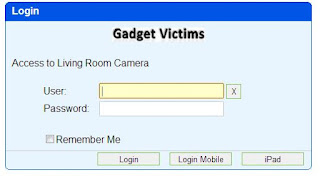 On most MayGion V3 compatible IP Cameras, the free access to the WebUI via FTP allows some easy customization, like adding your own logo...
On most MayGion V3 compatible IP Cameras, the free access to the WebUI via FTP allows some easy customization, like adding your own logo...Create a bitmap about 320px wide max and save it as logo.gif. You can download the existing one from /www/images to use as a model.
Access the camera with an FTP client and:
- put logo.gif into /www/images folder (replaing the existing one)
- get the file tools.js from \www folder
Create first a backup copy of tools.js and, with an editor (like Notepad++), look at the end of file for the InsertLogo function, which content is actually commented out (//)
function InsertLogo() {
//document.write("<div align=\"center\"/><a href=\"http://www.cctvhw.com\" target=\"_blank\"><img src=\"images/logo.gif\" ></a></div><p/>");
}
Remove the // before "document.write..." and feel free to change the url in a href=, then save the file.
Access the camera with an FTP client and put the modified tools.js file back in /www
Disclaimer...blah blah blah...know what you're doing...blah blah...not my fault...well, the usual!
Note: This method is no longer valid for firmware above 05.20. I'll publish an update soon.



5 comments:
Had wrong link. In first comment.
For help on doing the same shown here for other IP cameras, please see the instructions shown toward the bottom of the first post, using the link below:
Click Here
Don
How do you access FTP? Are u still using the default account with passwords? I can't enter my custom admin username/passwords account. It just reject my request.... Am i missing something?
For FTP use this:
In this case,you can visit ipcam by ftp client(suggest use cuteftp 6.0 professional)
ftp user:MayGion
ftp password:maygion.com
Both user and password are case sensitive
It works .
Hi Bubbah,
For last firmware it is posible to add logo in this camera?
I'm sure it is but I need to revise the procedure. I recently tried to reinsert a logo on the main page and got quite a messy result.
Post a Comment
Note: Only a member of this blog may post a comment.