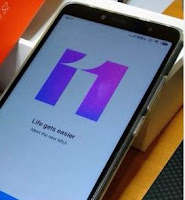 Xiaomi MIUI overlay has greatly improved over the recent years and I start to like it.
Xiaomi MIUI overlay has greatly improved over the recent years and I start to like it.What I like less is the increased amount of ads that sneaked in every corner of it
Obviously Xiaomi fail their promise to cut down on ads in MIUI 11.
Here's a list of the ones I found and where to switch them off:
In the Security Center:
- Launch the Security app
- Go to Settings (the top right icon)
- Scroll down to the Recommendations section
- Move the "Receive recommendations" slider
In the Home Screen settings
- Open the home screen settings, by "pinching" it, as if zooming out.
- Tap the Settings gear wheel icon on bottom right
- Tap "More"
- Scroll down the screen
- Move the Show suggestions slider.
From that moment, any new app group created will not show suggestions, but the ones created previously will need to be inspected individually, as follow:
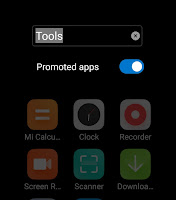
In any app group created before the change above
- Open the application group
- Touch the group name as you would to rename it
- Move the Promoted apps slider
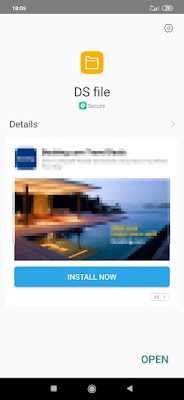
In MIUI global package installer
The package installer will kick in when a new app is installed from Play or directly from an apk file. During the installation and the security scan, another friendly ad will occupy the rest of the screen.
- Open the Settings menu (gear wheel icon in top right corner)
- Move the Receive recommendations slider
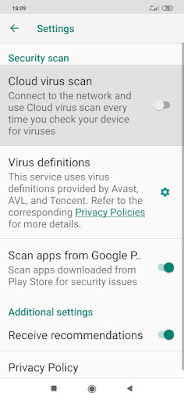
In the Download manager
- Start the Download app
- Touch the Menu (3 dots on top)
- Select Settings
- Move the Show recommended content slider.
In the App Vault
Your left-most screen gives all sorts of shortcuts, including suggestions for apps and games
- Slide right to access the App Vault screen
- Open the Settings menu (gear wheel icon in top right corner)
- Scroll down
- Move the Recommended and Popular games sliders
Remember that App vault can also be simply disabled from the Home Screen settings if you don't need it.
That should cover most of them for MIUI 11.
However, with the MIUI 12 around the corner, I'm confident that Xiaomi will sneak in a few more wherever an app offers enough empty space.








1 comment:
Thanks a lot, this helped a lot!
Post a Comment
Note: Only a member of this blog may post a comment.