
If your fingerprint mouse stopped authenticating you after a recent Windows update, there's a quick solution to this.
 This solution works in most cases if the Windows Hello Fingerprint section in Windows 10 sign-in options shows a message such as "We couldn't find a fingerprint scanner compatible with Windows Hellos Fingerprint".
This solution works in most cases if the Windows Hello Fingerprint section in Windows 10 sign-in options shows a message such as "We couldn't find a fingerprint scanner compatible with Windows Hellos Fingerprint".Open de Device Manager and look under Biometric devices. There should be a device present corresponding to the finerprint scanner part of the mouse.
 Right-click and select "Uninstall device", do not accept to remove the driver files if prompted to do so.
Right-click and select "Uninstall device", do not accept to remove the driver files if prompted to do so.Next, click on the Scan for hardware changes icon.
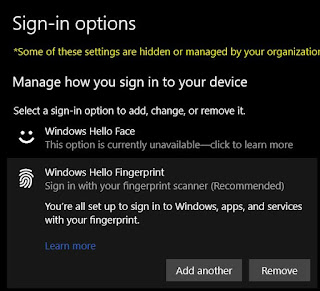 Return to Sign-in options, and you should now see that "You're all set up...".
Return to Sign-in options, and you should now see that "You're all set up...".

No comments:
Post a Comment
Note: Only a member of this blog may post a comment.